We are really excited to announce the launch of Zoom Meeting Assistant for Local Recordings. This is immediately available to all users of Voicegain Transcribe that have a Windows device. The Zoom Meeting Assistant can be installed on computers that have Windows 10 or Windows 11 as the OS.
What are local recordings? Zoom offers two ways to record a meeting - 1) Cloud Recording: Zoom users may save the recording of the meeting on Zoom's Cloud. 2) Local Recording - The meeting recording is saved locally on the Zoom user's computer. These recordings are saved in the default Zoom folder on the file system. Zoom processes the recording and makes it available in this folder a few minutes after the meeting is complete.
Below is a screenshot of how a Zoom user can initiate a local recording.

Advantages of Zoom Local Recordings
There are four big benefits of using Local Recordings
- Data Privacy: The single biggest reason to use Local Recordings is for Data Privacy. Many Zoom customers are enterprise customers in regulated industries like financial services, telecommunications, health care and government. Enterprise Info-sec policies would prevent the use of 3rd Party cloud like Zoom to store sensitive data like meeting transcripts. Even for enterprise customers in un-regulated industries, a significant proportion of meeting content is confidential and proprietary in nature. In addition, many countries have strict data residency requirements. In all the above scenarios Local Recordings is the ideal solution. Since the Voicegain Transcribe app can deployed in the datacenter or Virtual Private Cloud, it can be a solution that sits "behind the corporate firewall".
- Separate Audio track for Speakers: Zoom Local Recording supports a separate audio track for each meeting participant. This has multiple benefits including more accurate transcription and automated speaker labeling. To enable this, all you need to do is to open your Zoom App on your desktop and click on Settings --> Recordings. Under Local Recordings, as shown below, make sure you check the "Record a separate audio file of each participant.." (Screenshot below)
- Works with Free Zoom Accounts: Zoom provides the local recording feature for all Zoom users - even those in the free tier. This makes sense because with local recording, the user is responsible for incurring costs of storage. Since Voicegain Transcribe has a forever free plan, users now have a free Zoom meeting transcription solution that is accurate and private. The cloud recording feature on Zoom is only available to paid users.
- Control of recordings: Most users of Zoom - and especially enterprise users within an IT organization - would prefer to retain access to meeting recordings independent of Zoom. The Local Recording feature allows users to do that.
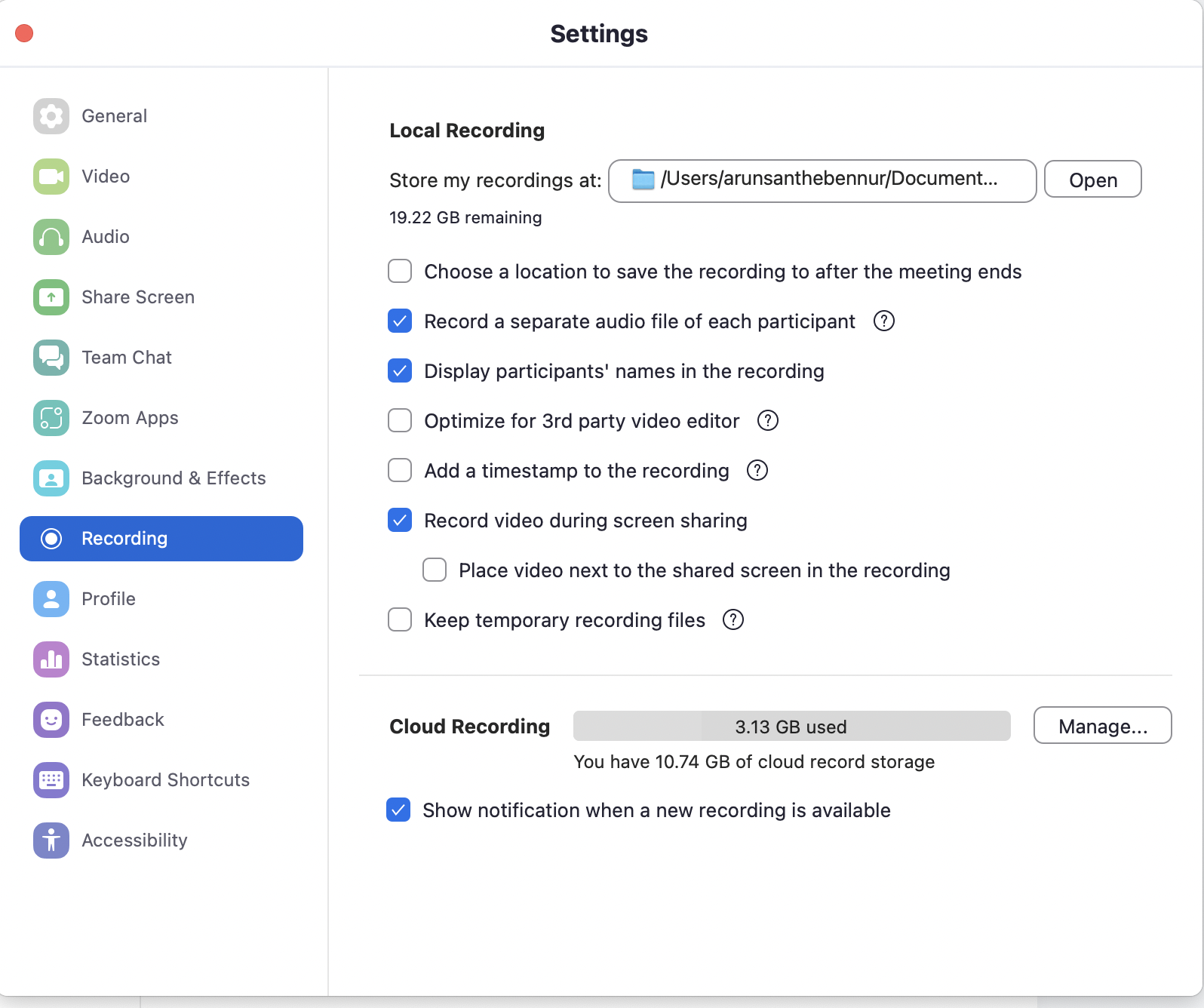
Getting Started
To use Voicegain Zoom Meeting Assistant, there are just two requirements
1. Users should first sign up for a Voicegain Transcribe account. Voicegain offers a free plan forever (up to 2 hours of transcription per month) and users can sign up using this link. You can learn more about Voicegain Transcribe here.
2. They should have a computer with Windows 10 or 11 as the OS.
This Windows App can be downloaded from the "Apps" page on Voicegain Transcribe. Once the app is installed, users will be able to access it on their Windows Taskbar (or Tray). All they need to do is to log into the Voicegain Transcribe App from the Meeting Assistant by entering their Transcribe user-id and password.
Once the Meeting Assistant App is logged into Voicegain Transcribe, it does two things
1. It constantly scans the Zoom folder for any new local recordings of Meetings. As soon as it finds such a recording, it submits/uploads it to Voicegain Transcribe for transcription, summarization and extraction of Key Items (Actions, Issues, Sales Blockers, Questions, Risks etc.)
2. It can also join any Zoom Meeting as the Users AI Assistant. Also this feature works whether the user is the Host of the Zoom Meeting or just a Participant . By joining the meeting, the Meeting Assistant is able to collect information on all the participants in the meeting.
Exciting features on our roadmap
While the current Meeting Assistant App works only for Windows users, Voicegain has native apps for Mac, Android and iPhone as part of its product roadmap.
Getting in touch
Send us an email at support@voicegain.ai if you have any questions.
.jpg)


